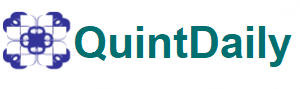A bank statement summarizes financial activity in an individual’s or corporation’s bank account for a specific period. Such reports were continuously printed on one or more sheets of paper and either mailed to the account holder or stored and collected at the institution’s local branch.
However, there has been a significant shift to electronic bank statements, and some financial institutions now allow direct transfers to commercial bank accounting software systems like Tally ERP9. The first step in posting is to document a bank posting as a statement of accounts in Tally ERP9.
Steps to Enter a Bank Entry in Tally.ERP9
Table of Contents
Steps to enter a bank entry in tally –
- To create and save a ledger under bank accounts.
- Navigate to the accounting vouchers menu and select the type of voucher you want to send through the bank account. To complete a bank entry in Tally, one of three voucher types can be used.
- To enter a payment, subtract from the Expenses Ledger (for cash transactions) or the Party Ledger (for non-monetary events) and credit the bank. F5 is the shortcut key for choosing a payment voucher.
- Receipt-To record a cash deposit receipt, debit the Bank Ledger, and credit the Party Ledger in tally transactions (for non-cash transactions). F6 is the shortcut key for selecting a Receipt Voucher.
- Contra-Only utilized for cash transactions using Debit/Credit/Cash. F4 is the shortcut key for selecting these.
How to enable banking Tally ERP9?
The tally comes with two banking features like
Check Printing
To access the Check Printing screen and activate it,
- go to Tally’s Gateway> Banks> Check Printing.
- Then Select Bank from the list of banks.
- Select All or the desired bank account and press Enter.
- The check print screen for the selected bank is displayed.
Bank Reconciliation
-
- To access the Check Printing screen and activate it, go to Gateway of Tally> Banking> Bank Reconciliation. The Select Bank screen with a list of banks is displayed.
- Select the required bank account and press Enter.
- The bank verification screen for the selected bank will be displayed.
- The account book is easily accessible through the gateway of (or) Tally: open ERP 9 and the cash/bank book and the bank book for the required month.
- To perform a bank match, match and press F5.
Conclusion
To summarise, it creates and saves like a cost center in tally under bank accounts. Following that, navigate to the accounting vouchers menu and select the type of voucher you want to pass through the bank entry in tally. The role of tally ERP9 can be identified as critical for every business because it can assist in making periodic statements quickly, reducing their time and work.