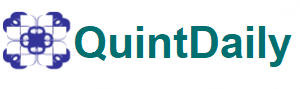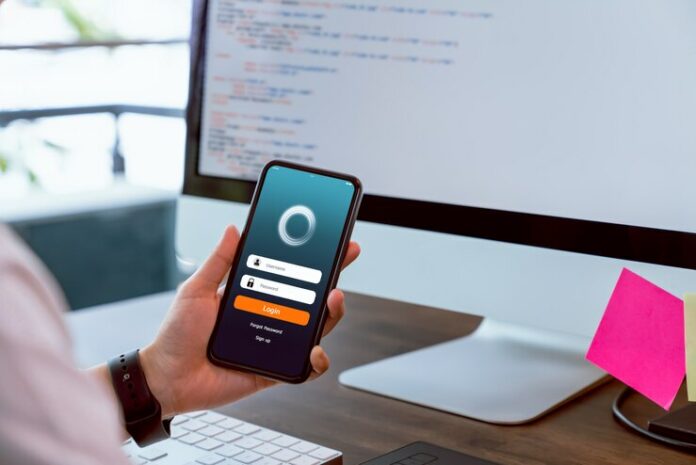Google Authenticator is the most powerful two-factor authentication app developed by Google. It provides an extra layer of security for online accounts by generating unique, time-based, one-time codes that users can enter along with their password to verify their identity when logging in. Once enabled, users need both their password and the code generated by the app to access their accounts, making it more difficult for unauthorized individuals to gain access to their sensitive information. The app is available for both Android and iOS devices and can be used with a variety of online services, including Google accounts, social media platforms, and banking websites.
Enhanced Security
Table of Contents
The primary benefit of using Google Authenticator is enhanced security. It adds an extra layer of protection to your online accounts. Even if someone has access to your password, they cannot log in to your account without the TOTP generated by the app. This makes it difficult for attackers to gain access to your account, even if they manage to steal your password.
Two-Factor Authentication
Google Authenticator is a two-factor authentication (2FA) tool that provides an extra layer of protection beyond just a username and password. It requires the user to provide a code generated by the app in addition to their username and password to access their account. This ensures that only authorized users can access the account.
Easy to Use
Google Authenticator is easy to use. Once you install the app on your device, you can set up 2FA for your online accounts by scanning a QR code or manually entering a code provided by the service. The app generates a TOTP every 30 seconds, which you can use to log in to your account.
Works Offline
Google Authenticator works offline, which means you don’t need an internet connection to generate TOTPs. This makes it a reliable option even if you are in an area with poor internet connectivity.
Supports Multiple Accounts
Google Authenticator supports multiple accounts, which means you can use it to secure all your online accounts. You can add accounts by scanning QR codes or manually entering the code provided by the service.
Cross-Platform Compatibility
Google Authenticator is compatible with a wide range of platforms, including Android and iOS devices, making it easy to use regardless of the device you’re using.
Time-Based Passwords
Google Authenticator generates time-based passwords that are valid for a short period of time. This ensures that even if an attacker manages to steal your password and TOTP, they cannot use it to log in to your account at a later time.
No Personal Information Required
Google Authenticator does not require any personal information to set up or use. This means you can use it to secure your online accounts without worrying about your personal information being compromised.
Free to Use
Google Authenticator is free to use, making it accessible to everyone. You don’t have to pay anything to use this tool to secure your online accounts.
Highly Secure
Google Authenticator is highly secure. It uses industry-standard encryption to protect your TOTP and account information. Additionally, the app does not store any personal information on your device, making it difficult for attackers to access your account information.
How to download Google Authenticator for pc?
Google Authenticator is primarily designed to be used on mobile devices, but there are ways to use it on a PC. One way to use Google Authenticator on your PC is by installing an Android emulator, such as Bluestacks, which allows you to run Android apps on your computer.
Here are the steps to download and use Google Authenticator on your PC:
- Download and you need to install an Android emulator, as well as we are referring to Bluestacks, on your PC.
- Once the emulator is installed, launch it and sign in with your Google account credentials.
- Open the Google Play Store within the emulator and search for “Google Authenticator.”
- Select “Install” to download and install the app on your emulator.
- Once the app is installed, launch it and follow the instructions to set up two-factor authentication for your accounts.
Note that using Google Authenticator on a PC through an emulator is not as secure as using it on a mobile device, as your PC may be more susceptible to malware and other security threats. It is recommended to use Google Authenticator on a dedicated mobile device for optimal security.
Conclusion
Google Authenticator provides enhanced security, is easy to use, works offline, supports multiple accounts, is cross-platform compatible, generates time-based passwords, does not require personal information, is free to use, and is highly secure. These benefits make it a reliable and convenient tool for securing your online accounts.