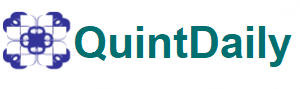Microsoft 365 is a powerful suite of productivity tools that includes popular applications like Word, Excel, PowerPoint, and Outlook. Transferring your Microsoft 365 subscription from one account to another can be necessary when changing jobs, upgrading your account, or simply wanting to share the subscription with another user. We will walk you through the process of transferring Microsoft 365, ensuring a smooth transition and uninterrupted access to your favorite Microsoft applications.
Understand the Transfer Process:
Table of Contents
Before starting the transfer process, it’s important to understand how Microsoft 365 subscriptions work. Microsoft 365 subscriptions are linked to a Microsoft account, and the subscription owner has administrative control over the subscription. The transfer process involves transferring the ownership of the subscription from one Microsoft account to another.
Preparing for the Transfer:
a. Check Subscription Eligibility: Ensure that the subscription you wish to transfer is eligible for transfer. Certain subscriptions, such as those purchased through volume licensing or enterprise agreements, may have restrictions on transferability.
b. Communicate with the Recipient: If you are transferring the subscription to another user, communicate with them to ensure they have a Microsoft account and are prepared to receive the transfer.
c. Back Up Data: Before transferring the subscription, back up any important data or files associated with the subscription to avoid any potential loss.
Transferring the Subscription:
a. Visit the Microsoft Account Website: Go to the Microsoft account website (https://account.microsoft.com) and sign in with the Microsoft account that currently owns the subscription.
b. Access the Subscription Page: Locate the “Services & subscriptions” section and click on it to access the subscription page.
c. Select the Subscription: Find the Microsoft 365 subscription you want to transfer and select it from the list of active subscriptions.
d. Transfer Ownership: Look for an option to “Transfer subscription” or “Transfer ownership.” Click on it to initiate the transfer process.
e. Provide Recipient Details: Enter the Microsoft account email address of the recipient to whom you want to transfer the subscription. Follow any further prompts in order to confirm the transfer.
Post-Transfer Steps:
a. Confirm Transfer Completion: After initiating the transfer, both the sender and recipient will receive email notifications confirming the transfer. Make sure both parties receive the notifications.
b. Accept the Transfer: The recipient must accept the transfer by following the instructions in the email notification. They will need to sign in with their Microsoft account and accept ownership of the subscription.
c. Update Billing Information (if applicable): If the transfer involves changes in billing information, such as credit card details, the new subscription owner should update the information on their Microsoft account.
d. Reconfigure Applications (if necessary): If the recipient was using the Microsoft 365 applications on their own account, they may need to reconfigure the applications to use the transferred subscription. This includes signing out of the old account and signing in with the new account.
Troubleshooting Common Issues:
a. Subscription Ineligibility: If you encounter any issues transferring the subscription, ensure that the subscription is eligible for transfer according to Microsoft’s policies. Moreover, you can Contact Microsoft support if need any kind of assistance if needed.
b. Email Notifications: If either party does not receive the email notifications confirming the transfer, check spam folders or verify that the email address provided is correct. If the issue persists, no doubt, you can quickly contact Microsoft support.
c. Application Activation: If the recipient faces any issues activating or using the Microsoft 365 applications after the transfer, they can try reinstalling the applications or contacting Microsoft support for assistance.
Conclusion:
Transferring Microsoft 365 subscriptions can be a straightforward process if you follow the steps outlined in this guide. By understanding the transfer process, preparing adequately, and completing the necessary steps, you can seamlessly transfer your Microsoft 365 subscription to a new account or user, ensuring uninterrupted access to the suite of productivity tools that Microsoft 365 offers. If you encounter any difficulties during the transfer, don’t hesitate to reach out to Microsoft support for further assistance.