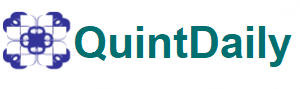Look no further than Microsoft’s Power BI if you’re seeking a potent business analytics tool to assist you in deriving insights from your data. Power BI can assist businesses of all sizes in making better decisions and fostering growth thanks to its capacity for handling substantial volumes of data from numerous sources, the creation of interactive reports and dashboards, and the availability of a wide range of visualization and analysis options.
Why do you need to optimize your Power BI Dashboard?
Table of Contents
For companies of all sizes who wish to use the power of data visualization and analysis as it is a useful tool. Power BI, recognized for its vast feature set and customization capabilities, empowers organizations to derive profound insights from their data, thereby fostering improved decision-making processes. To truly tap into the depth of what Power BI offers and elevate your business operations, it’s beneficial to be cognizant of certain invaluable tips and methodologies. Within the suite of Power BI’s offerings, a “Power BI share report” emerges as key tool. This report serves as a multifaceted representation of a dataset, showcasing dynamic visualizations that span various explorations and insights. Whether it’s a singular graphical representation or an extensive compilation spread across multiple pages, such reports show the comprehensive insights typically associated with dashboards.
#Tip 1: Apply the most restrictive filters
To guarantee the quality and effectiveness of the data analysis process, it’s vital to apply the most restrictive filters. It’s advisable for users to create folders or groups for their filters and get rid of any redundant ones to keep their filters structured. For making sure their filters are functioning properly, users should test them frequently. Also, the order in which the filters are applied should be taken into account. So, applying filters in a logical order helps the report run more efficiently and guarantees that the data is accurately filtered; beginning with the most stringent and working your way down to the least restrictive.
#Tip 2: Control the number of visuals on report pages
Controlling the number of visuals on report pages is essential. Experts say that filters are used to restrict or emphasize a certain collection of data based on predetermined standards. This is crucial for data visualization since it can be difficult to separate the crucial information from the unimportant details when dealing with vast amounts of data. By concentrating on particular data points, filters can:
- speed up the visualization process by making it simpler to evaluate
- derive conclusions.
This is why it’s important to use the many kinds of filters offered by Power BI and how to utilize them to improve data visualization. They can be applied to data to limit or highlight it as well as to build interactive dashboards. Considering this, they allow consumers to choose particular criteria, such as a date range or product category, allowing them to examine data more directly and personally. Also, don’t forget that this can save time and effort by eliminating the need to create numerous filters for various visualizations and guarantee that the data is evaluated uniformly throughout.
#Tip 3: Ensure custom visual high performance
It’s undeniable that low-level security is able to limit user access to particular rows in a database. Power BI only imports data the user can view with RLS. Custom graphics that have successfully passed strict quality testing are called Power BI-certified visuals. Microsoft confirms the existence of reliable, high-performance code in authorized custom visualizations. Only certified bespoke graphics can be viewed in email subscriptions and exported to PowerPoint mode. To categorize data as having
- High
- Medium
- Low business impact
use Power BI sensitivity labels. Thanks to the introduction of Power BI data sensitivity labels, users have become more aware of security issues and proper report-sharing practices.
#Tip 4: Understand the performance implications of dashboards
Key performance indicators (KPIs), performance metrics, and data points like the company’s financial health, marketing and sales performance, sales statistics, etc., are all visually shown by a performance dashboard, which is an incredibly helpful tool. Its major objective is to give organizations a timely picture of pertinent information to aid in monitoring and decision-making processes. Dashboards frequently include graphs, reports, charts, and tables in an understandable style. It is possible to adapt a performance dashboard to the requirements of various users inside a company. An executive may have it focused on high-level KPIs like overall financial performance, gross profit margin, customer satisfaction, and client retention, whereas a marketing manager may have a dashboard showing more precise indicators pertaining to marketing performance. The dashboard will operate more reliably and efficiently if you retrieve the data from a cache rather than from the actual data source.
#Tip 5: Optimize the environment power bi warehouse dashboard
By customizing capacity parameters, scaling data gateways, and lowering network latency, you may optimize the Power BI environment:
- Create an MS Power BI account for your company.
- Integrate your business data warehouse with data from trusted platforms
- Establish the ETL (Extract, Transform, Load) process and the data pipeline
- Analyze data depending on your business requirements
Conclusion
It’s always a good idea to assess the Power BI performance and make sure it works well. These tips are included in the fundamental operating parts of Power BI, so using them in the right order, you will see better performative aspects of your Power BI.