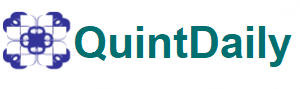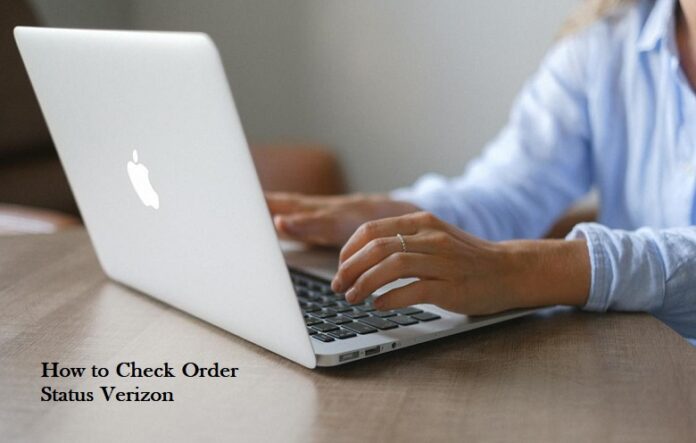If you’re a Verizon customer eagerly awaiting a new device or service activation, tracking your order status becomes paramount. Today, we will walk you through the step-by-step process of checking your order status with Verizon, ensuring you stay well-informed and in control of your telecommunications experience.
Understanding the Importance of How to Check Order Status Verizon
Table of Contents
Ordering a new device or service is an exciting experience, but the anticipation can lead to a natural desire for updates. Verizon understands this and provides a user-friendly system for customers to track the progress of their orders. Checking your order status not only offers peace of mind but also allows you to plan accordingly, whether it’s preparing for a device arrival or scheduling a service activation.
Step 1: Logging into Your Verizon Account:
The first step in checking your order status is logging into your Verizon account. Visit the official Verizon website (verizon.com) and click on the “Sign In” option. Enter your login credentials – your username or mobile number and password. If you don’t have an account, you’ll need to create one by selecting the “Register” option.
Step 2: Accessing the Order Status Page:
Once logged in, navigate to the “My Verizon” section. Depending on the website’s layout, this may be found in the upper right corner or in the main menu. Look for an option like “My Orders,” “Order Status,” or a similar label. Click on it to access the page where you can view the details of your recent orders.
Step 3: Entering Order Details:
On the Order Status page, you may be prompted to enter specific details related to your order. Typically, this involves providing your order number and the associated ZIP code. The order number is usually sent to you via email or text after placing your order. If you’re having trouble finding this information, check your confirmation email or contact Verizon customer support for assistance.
Step 4: Reviewing Order Details:
After entering the required information, your order details will be displayed on the screen. However, this includes the current status of your order, expected delivery or activation dates, and any relevant tracking information. Take note of the tracking number if applicable, as it can be valuable for monitoring the physical delivery of your device.
Step 5: Understanding Order Status Terminology:
Verizon uses specific order status terms to convey the progress of your order. Common terms include:
- Processing: Your order is being prepared and validated.
- Shipped: Your order has been dispatched and is on its way.
- Delivered: Your order has been successfully delivered.
- Completed: Your order is fully processed and finalized.
Step 6: Utilizing the Verizon Mobile App:
For added convenience, consider using the Verizon mobile app to check your order status. Download the app from your device’s app store, log in using your Verizon credentials, and navigate to the order status section. The mobile app often provides a streamlined experience, making it easy to stay updated while on the go.
Troubleshooting Tips: Check Order Status Verizon
If you encounter issues or receive unexpected order status updates, here are some troubleshooting tips:
- Contact Customer Support: If you have questions or concerns, don’t hesitate to reach out to Verizon’s customer support. They can provide real-time assistance and address any issues you may be facing.
- Check Your Confirmation Email: Your order confirmation email contains vital information, including your order number and expected delivery dates. Refer to this email for accurate details.
- Verify Account Information: Ensure that the information you’re entering, such as your order number and ZIP code, matches the details associated with your Verizon account.
- Clear Browser Cache: If you’re experiencing issues accessing the Order Status page, try clearing your browser’s cache and reloading the page.
FAQ on Verizon Order Status Check
Q1: How do I check my Verizon order status? A1: To check your Verizon order status, log in to your Verizon account on the official website. Navigate to “My Verizon” or “Order Status,” enter your order number and ZIP code, and view the details of your order.
Q2: What information do I need to check my order status? A2: You typically need your order number and the ZIP code associated with your order. These details are usually provided in your order confirmation email.
Q3: Where can I find my order number? A3: Your order number is usually included in the confirmation email sent to you after placing the order. It may also be available in your Verizon account under the order details.
Q4: Can I check my order status without a Verizon account? A4: No, you need a Verizon account to check your order status online. If you don’t have an account, you can create one on the Verizon website.
Q5: How often is the order status updated? A5: Order status is regularly updated to reflect the current stage of your order. Check the status page for real-time updates, especially during processing, shipping, and delivery phases.
Q6: What are the common order status terms used by Verizon? A6: Common terms include “Processing” (preparation and validation), “Shipped” (order dispatched), “Delivered” (successful delivery), and “Completed” (order fully processed and finalized).
Q7: Can I track my order through the Verizon mobile app? A7: Yes, you can use the Verizon mobile app to track your order. Download the app, log in, and navigate to the order status section for a streamlined mobile experience.
Q8: What if I encounter issues with the order tracker or receive unexpected updates? A8: If you face issues or receive unexpected updates, contact Verizon customer support for assistance. Ensure the information entered matches your account details and refer to your confirmation email for accuracy.
Q9: Is the order tracker available for all types of Verizon orders? A9: Yes, the order tracker is available for various Verizon orders, including device purchases, service activations, and plan changes. The process may vary slightly based on the type of order.
Q10: Can I cancel or modify my order through the order tracker? A10: The order tracker provides information on your order’s progress, but for modifications or cancellations, contact Verizon customer support. They can guide you through the necessary steps based on your specific situation.
Conclusion:
Staying informed about your Verizon order status is a straightforward process that enhances your overall customer experience. By following the steps outlined in this guide, you can effortlessly track the progress of your order, from processing to delivery. Utilize the online portal or mobile app for quick and convenient access, and remember to reach out to customer support if you need additional assistance. With this comprehensive guide, you’re equipped to navigate the order status checking process with confidence and ease.