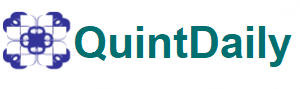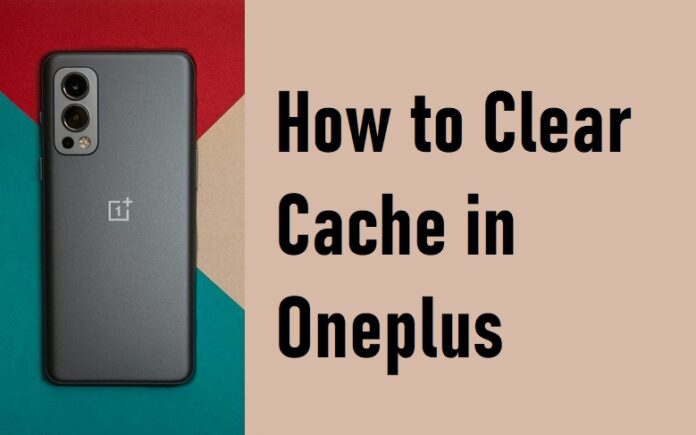Are you looking for an idea on How to Clear Cache in Oneplus smartphones? OnePlus smartphones are known for their sleek design and powerful performance. However, like any electronic device, they can experience slowdowns over time. Well, one effective way to address performance issues is by regularly clearing the cache. Today, we’ll address common questions in a FAQ section to ensure you have a thorough understanding of the process.
Why Clearing the Cache on Oneplus is Important?
Table of Contents
Cache files accumulate over time as you use various apps and services on your OnePlus device. These files are meant to speed up the loading time of apps by storing frequently accessed data. However, over time, this cache can become cluttered, leading to performance issues, including sluggishness, app crashes, or unexpected behaviour. Clearing the cache regularly helps in optimizing system performance and resolving these issues.
Steps to Clear Cache in Oneplus Devices:
a. Clearing App Cache: i. Open Settings on your OnePlus device. ii. Scroll down and tap on “Apps & notifications.” iii. Tap on “See all [number] apps” to view the list of installed apps. iv. Select the app for which you want to clear the cache. v. Tap on “Storage & cache.” vi. Tap on “Clear Cache.”
You should repeat the same steps for each app you want to clear the entire cache for. Clearing the app cache can resolve issues related to app performance and responsiveness.
b. Clearing System Cache: i. Turn off your OnePlus device. ii. Press and hold the Power button and the Volume Down button simultaneously until the OnePlus logo appears. iii. Navigate using the volume buttons to highlight “English” and press the Power button to confirm. iv. Select “Wipe data and cache” using the volume buttons and press the Power button to confirm. v. Choose “Wipe Cache” and confirm the action. vi. Once completed, select “Reboot system now.”
Clearing the system cache can address overall system performance issues and is particularly useful after a software update.
Frequently Asked Questions (FAQ):
Q1: How often should I clear the cache on my OnePlus device? A2: It’s recommended to clear the cache periodically, especially if you notice a decline in performance. Consider doing it every few weeks or after significant software updates.
Q2: Do I need to clear the cache for all apps? A3: Clearing the cache for specific apps can address performance issues related to those apps. However, clearing the system cache is a more comprehensive approach to optimizing overall device performance.
Q3: Will clearing the cache to improve battery life? A4: While clearing the cache can improve performance, its impact on battery life may vary. It’s more directly related to app usage and system optimization rather than cache clearing.
Q4: Can I clear the cache for system apps? A5: For most users, clearing the cache for system apps is unnecessary. Focus on clearing the cache for user-installed apps and the system cache using the steps provided.
Conclusion:
Regularly clearing the cache on your OnePlus device is a simple yet effective way to maintain optimal performance. Follow the step-by-step guide outlined above to clear both app and system cache. Additionally, refer to the FAQ section for answers to common questions related to cache clearing. Keeping your device’s cache clean ensures a smooth and responsive user experience.